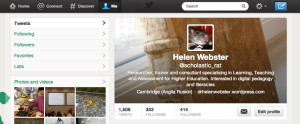If you’re choosing who to follow effectively, then your Twitter feed should be full of interesting tweets and links to webpages etc which you might want to follow up on. It’s easy to lose track of it all, miss things and mislay things!
Twitter itself has a few features which can help you stay on top of all the information.
Favourites
If you see a tweet which interests you and which you’d like to come back to later, you can mark it as a ‘favourite’ and it will be stored for you to return to. To mark a tweet as a ‘favourite’, hover over the tweet, and a star icon will appear below it, along with ‘retweet’ and some other functions:
When you want to look at your favourited tweets, you will see them marked in your Twitter stream, but it’s easier to see them all together. If you click on the top tab with the profile icon and ‘Me’, a menu will appear on the left, with ‘favourites’ as well as your tweets, followers and following. Click on ‘Favourites’ to view.When you favourite a tweet, the person who tweeted it is notified, which may help to gain you an extra follower, but it also gives them feedback on what others are finding useful.
Search
You can also search for tweets, by username, hashtag or just by a keyword. The search box is at the top of the screen in the right hand corner. You can also organise the search results by top (most popular) topics, all results, or limit the results just to the people you follow. Once you have searched, a small ‘settings’ cog icon will appear next to the ‘search’ box (not the main cog icon at the top right of the screen!). If this is a search you might repeat regularly, click on this, and you can save the search so you don’t need to keep performing it. You could also perform an advanced search using this icon- you can narrow down the tweets you’re looking for by word or by the person sending or receiving it, or by location.
Trending
in the left hand column, Twitter will also show you what hashtags are popular at the moment. This may or may not be of much use to you! You can narrow the trends down by location, by clicking on ‘Change’ in this box, but if you are networking at a national or international level, this may not be very helpful.
Third party applications
If you’re feeling more adventurous again today, here are a few more third party apps which will help you curate all the links which people are tweeting about.
Tweetdeck
If you explored Tweetdeck yesterday, you may not have realised that not only can you add columns for lists of people, you can also add columns to follow hashtags. Click on ‘Add column’, and then choose ‘Search’. If you perform a search for a hashtag, you can add a new column to your Tweetdeck which will now display all the tweets using that hashtag, whether you follow the people using it or not. This might be useful if you are following a conference hashtag or chat such as #PhDchat but don’t want to follow all of the people tweeting with this hashtag.
Pocket is an application which saves any webpage for you to look at in more detail later, when you have time. It is a bookmarking tool -if you find a webpage via a link in Twitter (or anywhere else), you can save it to Pocket, and then return to it and the other things you’ve saved later on. Pocket is a web browser based service, meaning you can access it from anywhere and any device or computer. To create an account, you’ll simply need an email address, username and password. On your desktop computer, you can download and install it into your browser, so you can simply hit a button in your toolbar to save a webpage (how to install it depends on which browser you prefer to use, but Pocket will take you through the steps – it’s easy!). When you use Twitter in a browser with Pocket installed (and also if you have installed the Pocket app on your smartphone or ipad), then a ‘Pocket’ option appears alongside the other options of ‘reply’, ‘retweet’, ‘favourite’ etc when you hover over a tweet containing a link, so you can save it right from the tweet instead of having to open the link and add it to Pocket from there. You can also access Pocket on the web, if you’re on a computer which isn’t yours, or where you can’t install it into the browser.
If you use a smartphone or tablet such as an iphone, ipad or Android device, you could download an app which curates content from your Twitter feed, such as Flipboard. Once you have downloaded the app, you can connect it with your Twitter account (or other social media) and it will draw in the links that people share with you and display them for you. To find out more about Flipboard, and how to set up an account, see instructions in its ‘support’ section. Alternatives to Flipboard are Zite and Pulse.
If you don’t have a tablet device, you can set up an account with news.me, which will deliver the main stories shared by the people you follow on Twitter in an email. To sign up, you’ll need to add your email address, and then connect it with your Twitter (or Facebook) account by clicking on the request to authorise this. That’s it!
Paper.li is an application which curates content from social media streams which you use (in this case, Twitter, but also Facebook, Google+ etc). It then presents the links it’s found in a easy to read magazine form. You can share this with others (and it will tweet automatically on your behalf, but it is not recommended that you ‘spam’ your followers in this way!) but you can just use it to pick up the links you might have missed on Twitter by adding Twitter as a source.
You can create an account and log in to Paper.li using either Twitter or Facebook. Use Twitter in this instance, of course! After that, follow the instructions given by Paper.li.
So there are a range of ways to stay on top of all the information that’s being shared with you by the people you follow. Choose one that looks useful to you, and experiment with it!